User Guide >>
Blue Print
Overview
The weLees Blue Print is a cross-platform remote binary/hexadecimal editor & data analyzer.
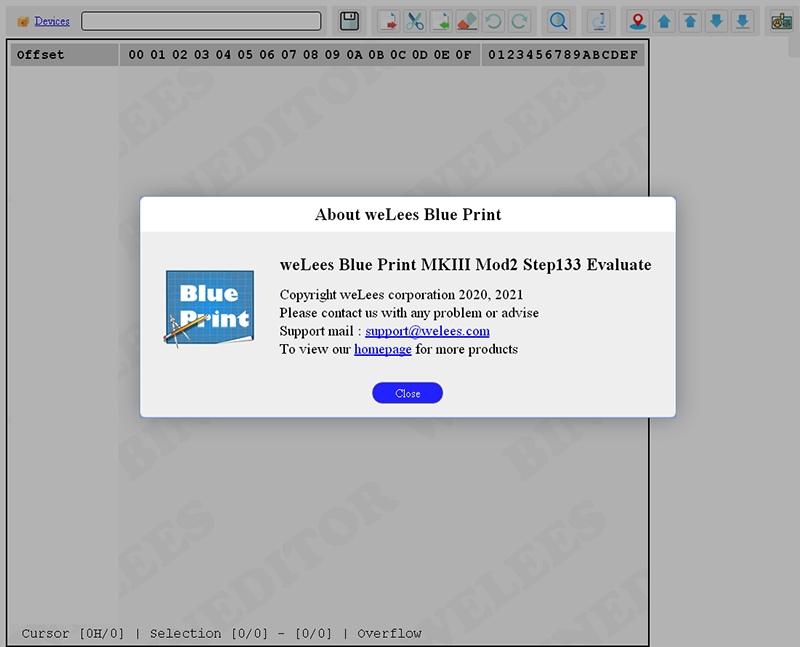
The Blue Print
Blue Print works on Windows/Linux platform, user who need to work cross-platform does not need to study different editor.
Blue Print' front-end is based http protocol, so user can edit data on remote machine without copying/mailing to transfer data, and Only the most necessary data needs to be transferred between the host and the client, which improves network utilization.
Blue Print' data provider works base on open protocol, user can access data from his own device via provider written by data providing protocol.
Blue Print' data parsing module works base on open protocol too, and it is based JavaScript. User can parsing data, checking data validate, and handling dynamical data easily.
Edit area
There are 4 parts in edit area. From left to right : offset bar, hexadecimal bar, character bar, and the 4th part displays status information at the bottom.
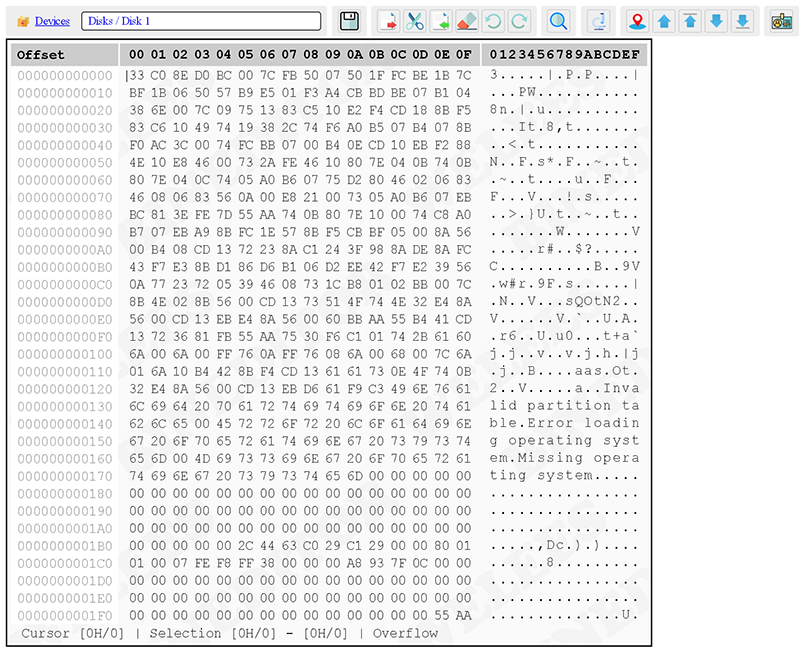
Blue Print UI
 Go to Offset
Go to Offset 
There are 3 methods to show offset bar to go to specified offset:
1. Click on offset bar,
2. Press tool button 

3. Press Ctrl-G on binary/character area,
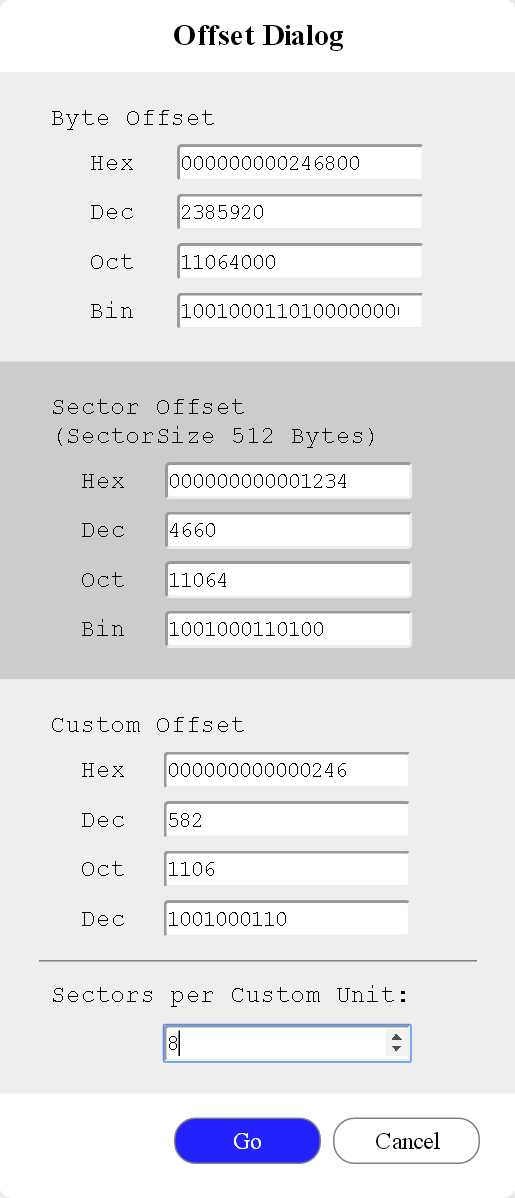
Offset Bar of Blue Print
User can specify offset in hexadecimal/decimal/octal/binary; and user can also specify byte offset, sector offset*, and custom unit offset**.
* The sector size depends object/device, 512 bytes for normal disk, 1 bytes for file
* The custom size is multiple of sector size, user can specify the times factor as his request
 Binary Bar
Binary Bar 
Binary bar shows hexadecimal information of data. User can modify data here.
CAUTION : User can not cut/delete data in hexadecimal bar.

Binary bar of Blue Print
 Character Bar
Character Bar 
Character bar shows ASCII character of data, the characters out of ASCII are shown as '.'.

Character bar of Blue Print
 Context menu
Context menu 
Click right key on binary/character bar to show context menu.
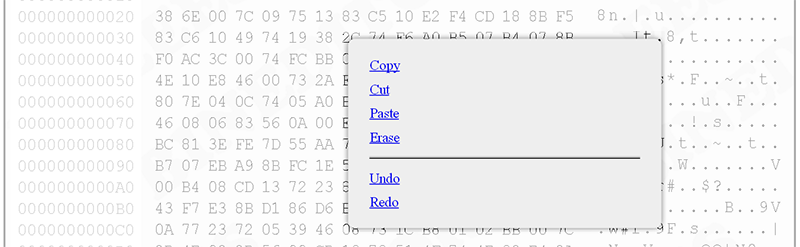
Context menu of Blue Print
Tool bar
Tool bar is at the top. All operations in it.

Tool bar of Blue Print
 Providers
Providers 
Providers/Objects bar shows all available providers, and enumerates all objects.
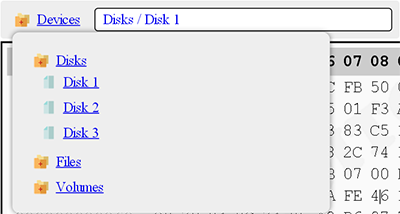
Provider bar
And user can hover mouse on it to get detail of selected object after it as opened.
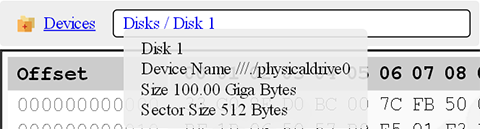
Object detail
 Files
Files 
Save operation to save modified data to object.

Files Group
 Edits
Edits 
Edits group handles data editing operation.

Edits Group
There are 6 buttons in edits group.
 Shortcut key is Ctrl+C, to copy data from selected section. If the cursor is in binary bar, the data copied is ASCII code list just like '48 65 6C 6C 6F ... '; if the cursor is in character bar, the data copied is like 'Hello ... '.
Shortcut key is Ctrl+C, to copy data from selected section. If the cursor is in binary bar, the data copied is ASCII code list just like '48 65 6C 6C 6F ... '; if the cursor is in character bar, the data copied is like 'Hello ... '. Shortcut key is Ctrl+X, to copy & cut data from selected section. If the cursor is in binary bar, Blue Print just do copy operation; if the cursor is in character bar, Blue Print copy and delete selected data.
Shortcut key is Ctrl+X, to copy & cut data from selected section. If the cursor is in binary bar, Blue Print just do copy operation; if the cursor is in character bar, Blue Print copy and delete selected data. Shortcut key is Ctrl+P, to paste data from clipboard, when user launch paste operation, Blue Print shows an accept dialog to receive data.
Shortcut key is Ctrl+P, to paste data from clipboard, when user launch paste operation, Blue Print shows an accept dialog to receive data.For binary bar, it accept hexadecimal array only; For character bar, it accept UTF8 characters and transfer it to ISO8859 character.
 Shortcut key is Ctrl+E, to set data in selecting section to 0.
Shortcut key is Ctrl+E, to set data in selecting section to 0. Shortcut key is Ctrl+Z, to undo recent operation.
Shortcut key is Ctrl+Z, to undo recent operation. Shortcut key is Ctrl+Y, to redo recent operation.
Shortcut key is Ctrl+Y, to redo recent operation. Finds
Finds 
Finds group handles searching operation.

Finds Group
When user do finding operation, Blue Print shows finding dialog for finding parameters.
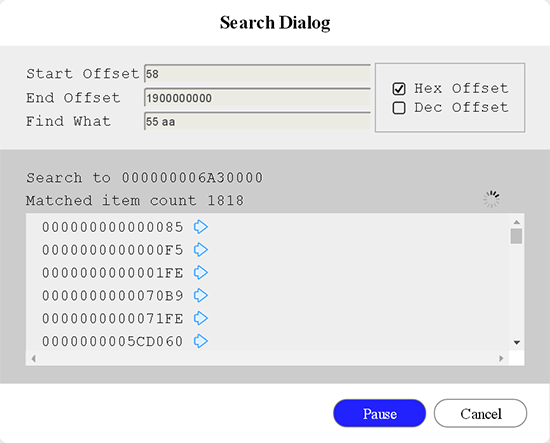
Find Dialog
The default finding range is from offset of cursor to end of object, user can change it.
The find content is hexademical value.
Blue Print shows offset of found items in result list, user can click to view, and if item is being shown in edit bar, it will be highlighted.
 Advances
Advances 
Advances group handles data analyzing operation.

Advances Group
User can check the value at cursor with variant format/size.
 Locates
Locates 
Locates group helps user view data with whose request.

Locates Group
There are 5 buttons in locates group.
 To show offset dialog, to go to offset user specified.
To show offset dialog, to go to offset user specified. To show line(16 bytes) which is before first line shown.
To show line(16 bytes) which is before first line shown. To show data in page before current page.
To show data in page before current page. To show line(16 bytes) which is after last line shown.
To show line(16 bytes) which is after last line shown. To show data in page after current page.
To show data in page after current page. About
About 
About group shows product and company information.
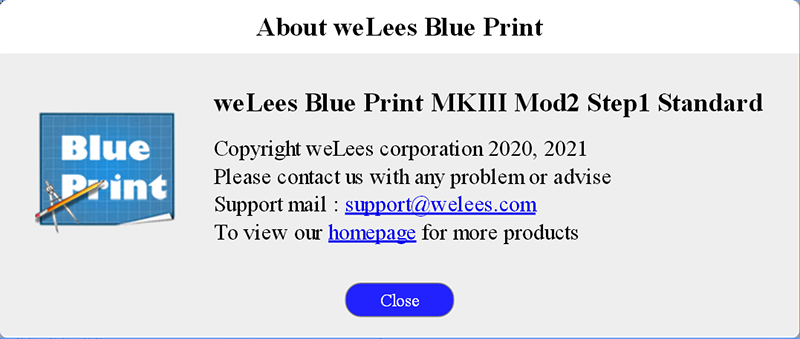
Find Dialog